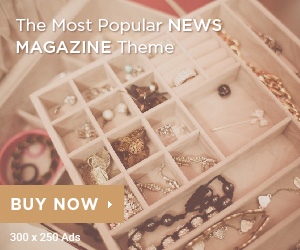For many Windows 11 users, keeping the laptop running while the lid is closed is a convenient feature, especially when maintaining background tasks or connecting to an external monitor. However, not everyone knows how to achieve this effectively and safely. In this article, we will guide you through the steps to configure Windows 11 so that your laptop continues to operate even when the lid is closed, allowing you to optimize your workflow and use your device more flexibly.
1. Benefits of folding the laptop and still running it
- Keep your workflow intact without wasting time waiting for a restart.
- Helps preserve processing information without worrying about data loss or workflow interruption due to shutdown.
- Save both time and effort by not having to turn off the machine when you need to move to a new location.
- New laptop models have the ability to continue operating even when folded down, helping to save energy and increase battery life.
- Easily perform other tasks such as connecting peripheral devices, printing, or transferring data.
2. Pay attention before applying?
But note that components such as the CPU, GPU, and cooling fans are still working at this time. Using this feature for a short period of time can be very convenient, however, continuous use can negatively affect the lifespan of the device.
3. Instructions on how to fold a laptop and still have it running?
Step 1: Search for Control Panel on Windows 11 and click ‘Open’ to open it.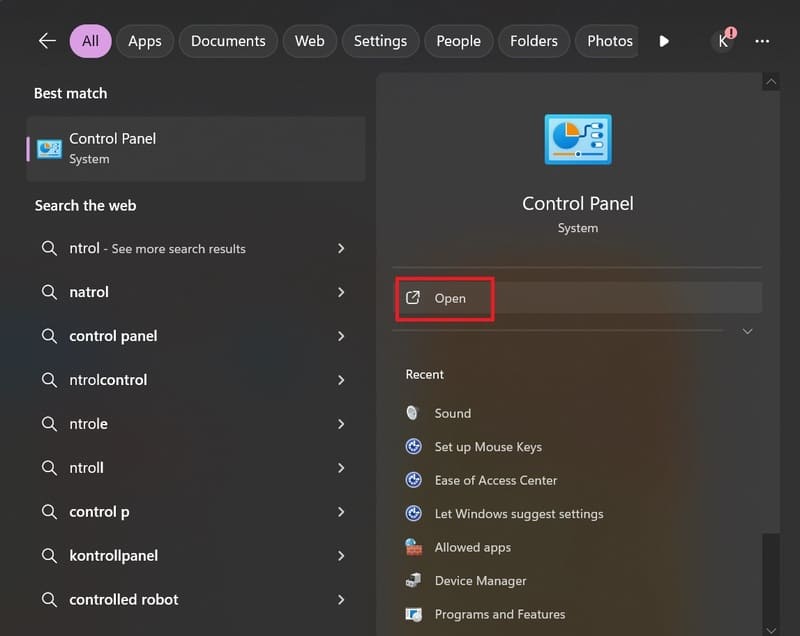
Step 2: Click on ‘Power Options’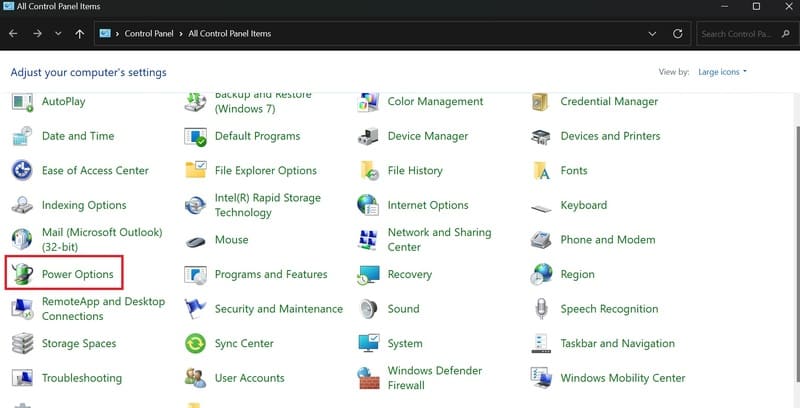
Step 3: Click on ‘Choose what closing the lid does’.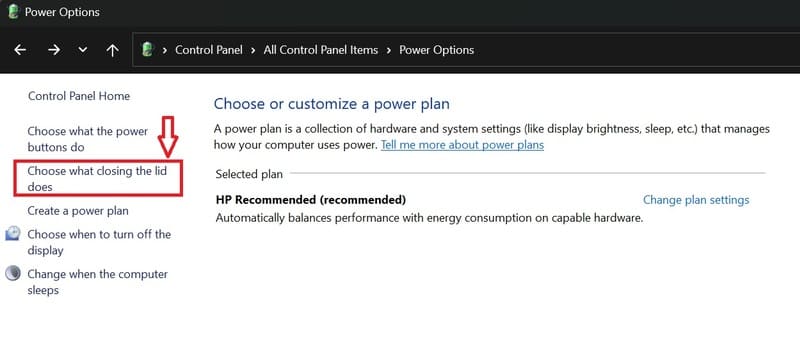
Step 4: In the ‘When I close the lid’ section, select ‘Do nothing’ for both options and press ‘Save changes’ to save the changes.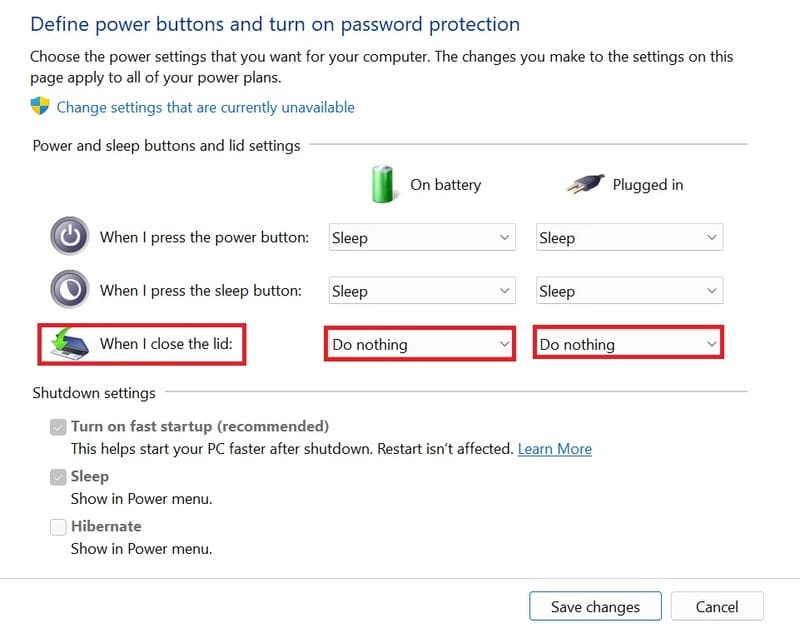
4. Epilogue?
By following these simple steps, you can ensure that your laptop continues to run smoothly even when the lid is closed. This configuration not only helps maintain productivity by allowing background tasks to continue uninterrupted but also provides the flexibility to use external monitors and peripherals efficiently. With Windows 11, managing your laptop’s power settings has never been easier, enabling you to get the most out of your device.