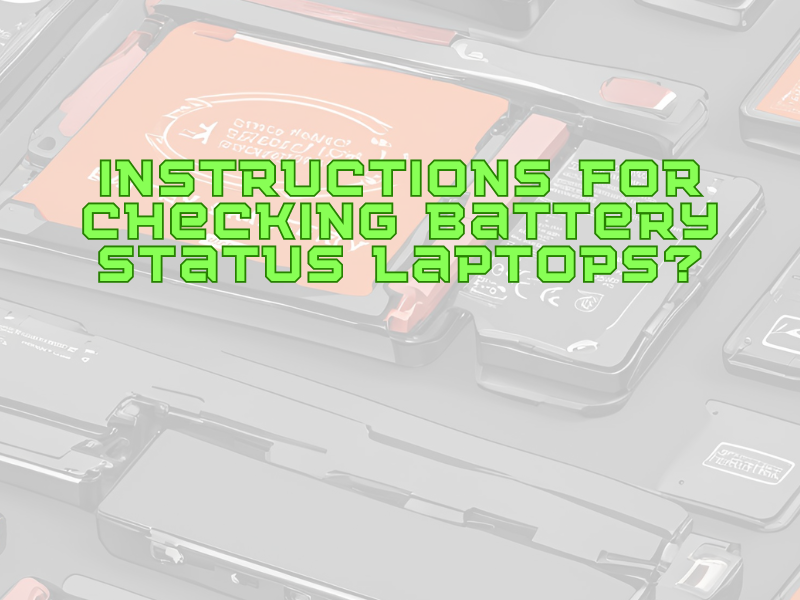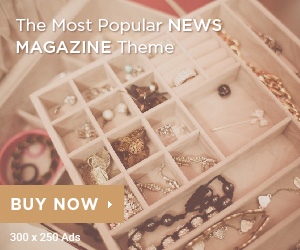1. How to check battery status on Windows 11 laptop?
Step 1: Right-click the Start icon and select Terminal (Admin).
Step 2: Paste in the following command > Press Enter:
powercfg /batteryreport /output “C:\battery-report.html”
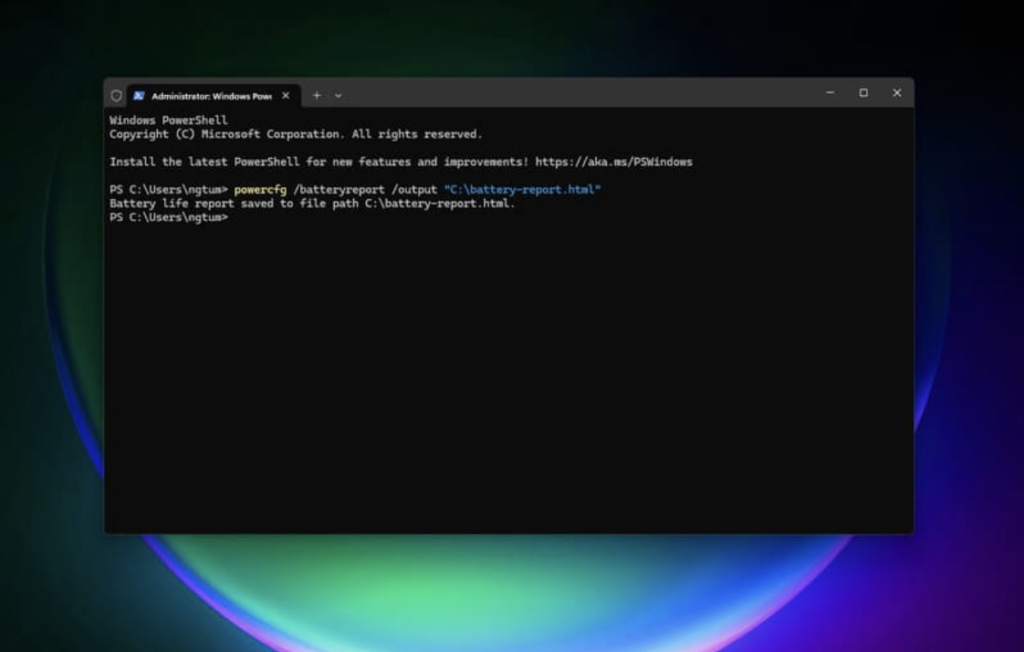
Step 3: Access This PC, open the Local Disk C drive and find the Battery-report.html file.
Step 4: Use your browser to open the file and check three important indicators:
- DESIGN CAPACITY: Battery capacity according to manufacturer’s specifications.
- FULL CHARGE CAPACITY: Actual battery capacity when fully charged.
- CYCLE COUNT: Number of battery charges.
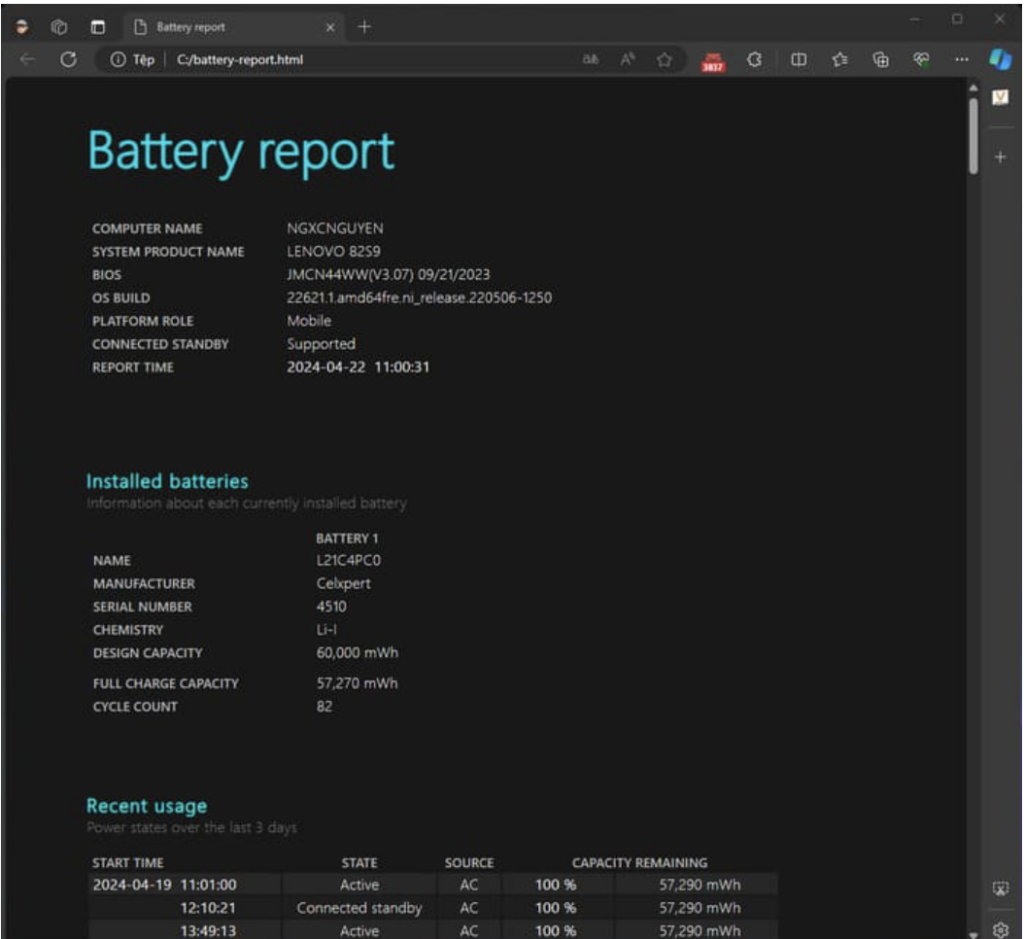
For example, in the picture above, the battery’s capacity has decreased to 57,270 mWh, showing that it still operates stably and does not need to be replaced. According to recommendations from experts, if the battery capacity is reduced by more than 10,000 mWh compared to the original, you should consider replacing a new battery for your laptop. You can also scroll down to see charging history and estimate battery life.
2. How to check battery status on Windows 10 laptop?
Step 1: Right-click Start and select PowerShell (Admin).
Step 2: Copy and paste the following command > Press Enter:
powercfg /batteryreport /output “C:\battery-report.html”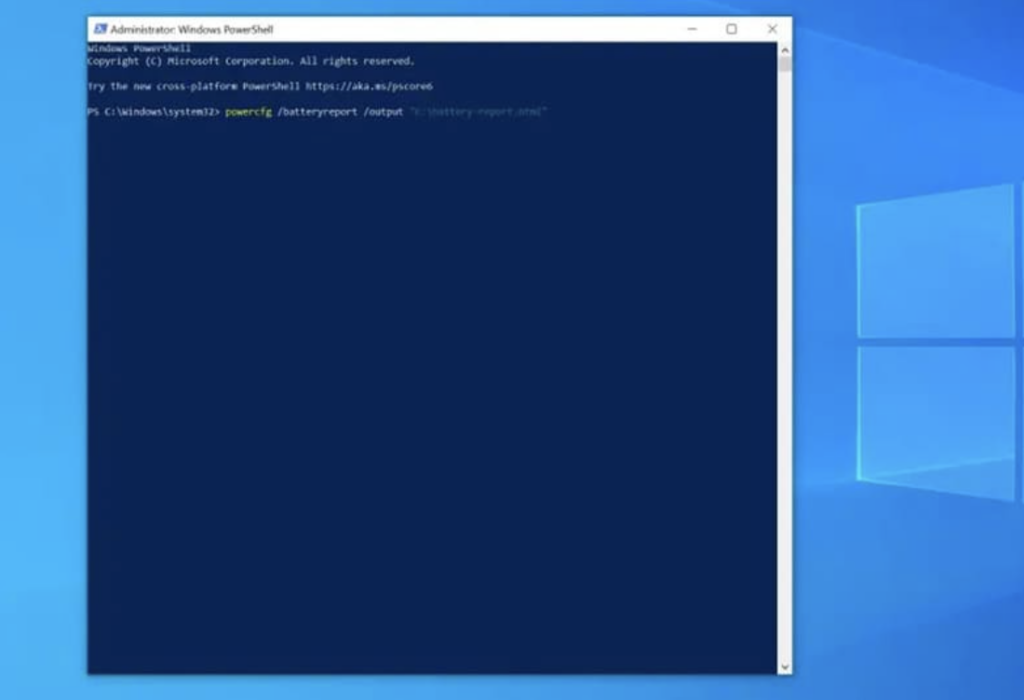
Step 3: Open This PC, select drive C and find the file Battery-report.html. The next steps are the same as when using Terminal above.