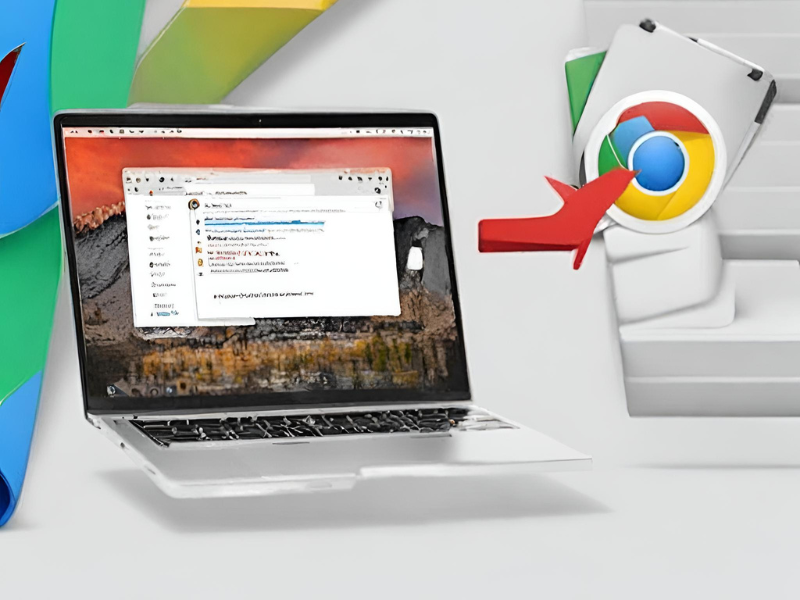The browser also provides a few ways for you to restore open tabs when restarting Chrome. Because sometimes you may encounter a situation where you need to restart for some reasons such as errors, crashes, updates, etc. At that time, you may worry that you will lose all open tabs, especially those Important tabs related to your work or study.
1. How to restore open tabs when restarting Chrome
Method 1: Restore recently closed tabs
Step 1: Open Chrome, click the three vertical dots menu icon in the top right corner of the screen. Next, click on “History,” and then look under “Recently closed tags.”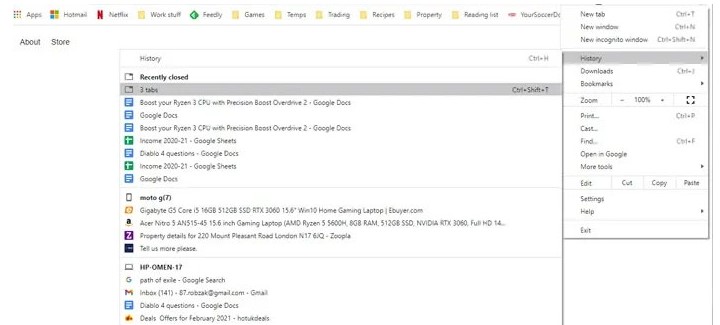
Step 2: You will see a list of Chrome tabs you have recently closed. If you accidentally close Chrome with multiple tabs open, you will see entries like “4 tabs” or “12 tabs,” (depending on how many tabs you have open). You just need to click on it, all the tabs you closed last time will be restored intact.
Method 2: Set up Chrome to always start with previous tabs
Step 1: Open Chrome, click the three vertical dots menu icon in the top right corner of the screen and click Settings.
Step 2: In the settings menu, scroll down to the “On startup” section. Here, you click on the “Continue where you left off” option.
From now on, every time you open the browser, Chrome will automatically reopen all the tabs you opened the last time you worked.
3. Conclude:
Above are 2 tips to restore open tabs when restarting Chrome – wish you success