1. What is a laptop graphics card?
2. 3 ways to check if your laptop has a discrete graphics card or not?
Method 1: Visual Inspection
Before determining whether your laptop has a discrete graphics card, it’s essential to understand the difference between onboard video cards and discrete video cards:
- Onboard video card: This type of graphics card is integrated into the computer’s mainboard, typically handling graphics tasks at moderate resolutions.
- Discrete graphics card: This type of graphics card is a separate component from the mainboard, capable of meeting high-resolution visual demands, supporting smoother gaming experiences, and providing more realistic color displays for design work.
To differentiate between these two types of cards, you can visually inspect your laptop. Look for logos of video card manufacturers such as Nvidia, AMD-ATI, or graphics card images on the laptop’s body. If you don’t see any of these indicators, your laptop likely only utilizes an onboard video card.
Method 2: Utilizing the Run Dialog Box
Step 1: Press the Windows + R key combination to open the Run window, then type “dxdiag” into the command line. Press Enter or click OK to execute the command.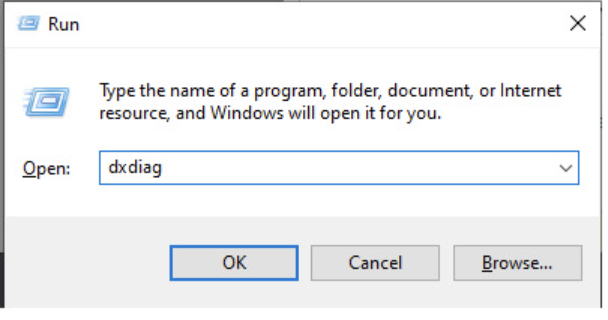
Step 2: Once the DirectX Diagnostic Tool window appears, navigate to the Display tab to access information about your device’s graphics card.
- If only one Display item is visible, it indicates that the device solely relies on an integrated graphics core within the CPU.
- If two Display items are listed, it signifies the presence of a discrete graphics card. You can identify the name, manufacturer, type, and capacity of the discrete graphics card under Display 2.
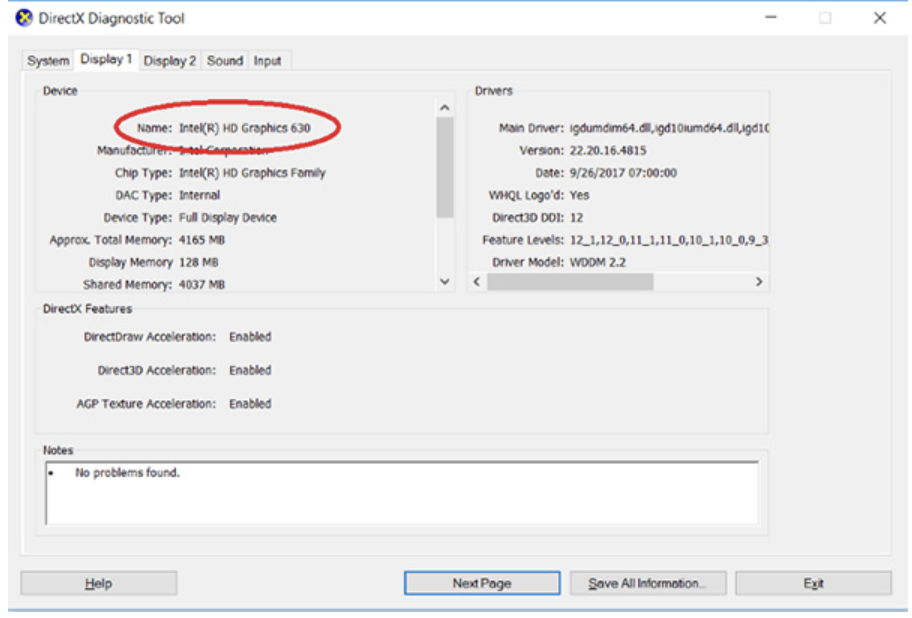
Method 3: Use Device Manager
Step 1: Right-click This PC > Select Manage.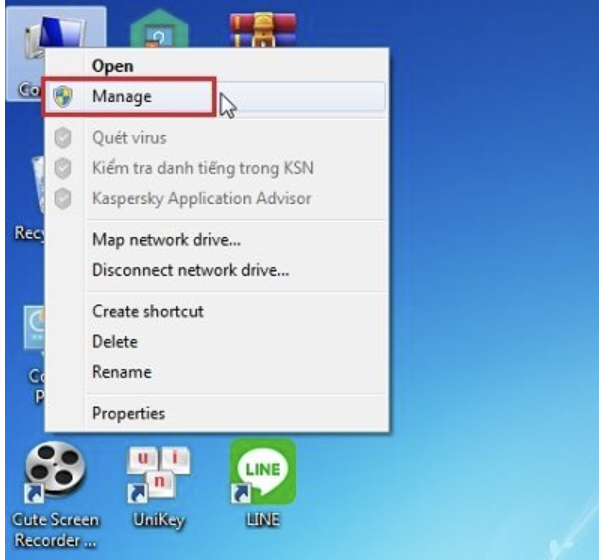
Step 2: Next, select Devices Manager > Display Adapter.
If this section only displays one graphics card, it means the device does not have a separate card. If this section displays two graphics cards, it means the device has a separate card. You can see the name and status of the discrete graphics card here.
3. Epilogue
Above, dancylove.com has helped you check whether your laptop has a discrete graphics card or not – good luck


