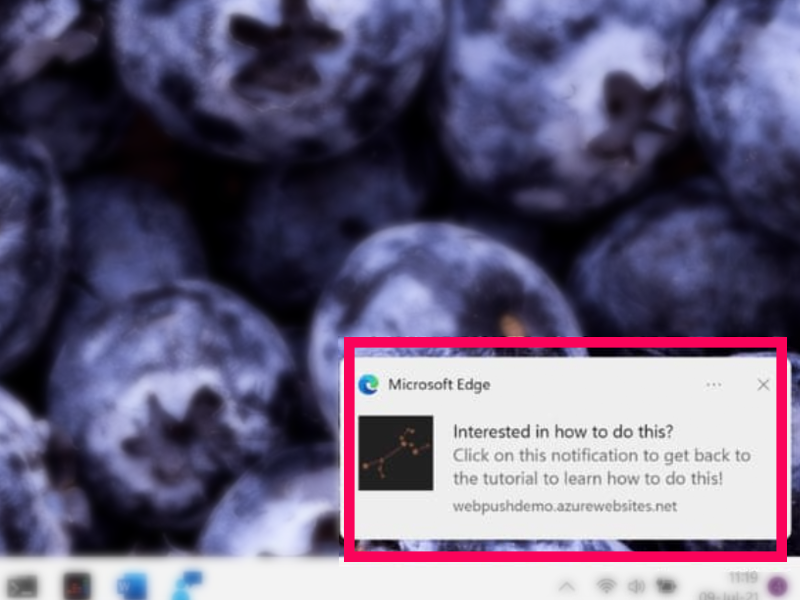1. Why should you turn off notifications when displaying your screen?
Turning off notifications when presenting your computer screen has many benefits, such as:
- Avoid being interrupted by unwanted notifications from applications or the system
- Increase concentration and professionalism
- Protect privacy by not displaying notification content on the screen.
- Minimize the risk of sensitive or confidential information being exposed.

2. How to automatically turn off notifications when presenting
Step 1: Click on the Windows icon on the Taskbar > Select ‘Settings’
Step 2: Select System > Notifications
Step 3: Click on ‘Turn on do not disturb automatically’ > Check the box ‘When duplicating your display’ so that when displaying, disturbing notifications from other applications will not appear.
2. Final
Above is the method I used to Automatically turn off notifications when displaying Windows 11 screen – I wish you success.