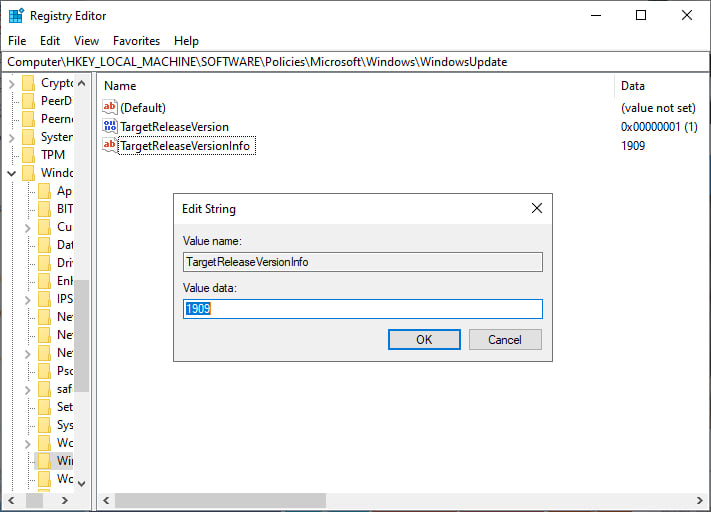Before reading further and saying “why should we block updates bla bla….”, everyone should clearly distinguish between the two major updates of Windows 10 today, Cumulative Update and Feature Update, as well as why they should be blocked or not:
– Cumulative Update is a security patch + bug fix (if any) Microsoft releases monthly and it does not change the version number. Everyone has the right to block this or not, but in my opinion, normal users should not block it because if you do not have knowledge about fixing windows errors, let Microsoft fix it for you with these Cumulative Updates.
– Feature Update is a major update that Microsoft only releases twice a year. It changes the version number of Windows 10 such as 1507, 1511, 1607, 1703, 1709,… until now 20H2. Because it is a major update + version change, Feature Update often comes with dozens of new features and changes to the registry structure as well as the way many services operate. As a result, old software and drivers may be incompatible, leading to many errors ranging from mild to severe, the most serious of which can be BSOD (blue screen of death error). So for Feature Update, in my opinion, everyone should block it for a while when it first launches so it can stabilize before updating or even reinstalling it cleanly from the ISO. How to block it, I will guide you with a reputable method from Microsoft below. Although this method has been around for a long time, the eel Microsoft only leaked it recently.
1. Specifically, how to block FEATURE UPDATE” effectively?
1) Open the registry editor and open the path: Computer\HKEY_LOCAL_MACHINE\SOFTWARE\Policies\Microsoft\Windows\WindowsUpdate
Here, if there is no WindowsUpdate folder, right-click on the Windows folder, select “New —> Key” and name it as above.
2) Right-click the WindowsUpdate folder, select “New —> DWORD” and name it “TargetReleaseVersion”. Open and set value to 1.
3) Continue right-clicking on WindowsUpdate this time, select “New —> String Value”, name it “TargetReleaseVersionInfo”. Open it and enter the current version of win10. Because I’m on 1909, I entered 1909. Close the registry editor. Then I checked for updates and there was no notification or download of version 2004 or subsequent versions.
On the contrary, if you enter 2004, check update will immediately download this version, it will be effective immediately.
⚠️Note: According to Microsoft, this method has been available since version 1607 and only works with Pro version or higher: https://learn.microsoft.com/en-us/windows/client-management/mdm/policy-csp-update#update-targetreleaseversion
2. See more ways to block updates using Group Policy:
P/s: As you can see, Microsoft no longer forces updates like before, they have revealed a lot of information on how to block updates on the forums, and even have a pretty good tutorial on blocking updates using Group Policy. details as above. Perhaps they have recognized that the newly released versions of Win10 have more or less errors: