In the past, when I wanted to download a torrent and then upload it to Google Drive for storage or sharing, I often had to take two steps: waiting for the torrent file to download and then uploading the data back to Google Drive.
Work is sometimes not smooth and takes a lot of time because it depends on network speed. Once by chance while searching Google, I found a way to shorten the time. All the tasks of downloading torrents and uploading to Google Drive are done through cloud services without having to download to the computer anymore. It’s many times faster and especially completely free.
Some notes when using:
- To upload large files you need to have a Google Drive Unlimited account
- You should only download torrent files from public trackers (after downloading, you can disconnect, no seed is required and there is no Hit & Run penalty)
- Torrent download speed depends on the number of seeds present.
- The script requires the web window to be open continuously throughout the download process
1. ADD SCRIPT TO GOOGLE DRIVE
First access this link: Torrent to Google Drive Downloader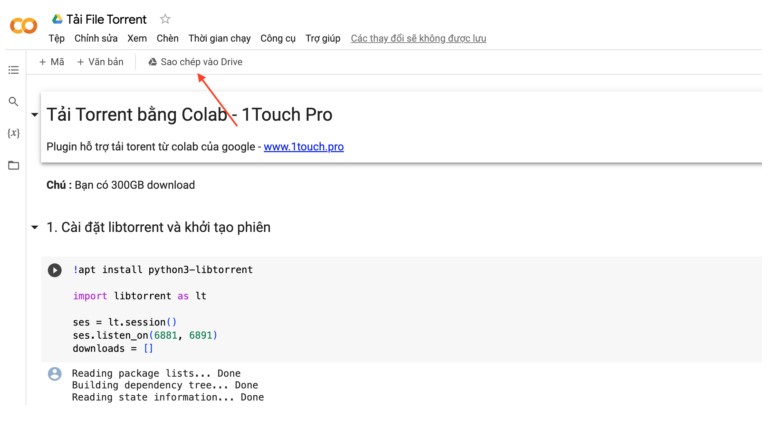
Next click on COPY TO DRIVE
After the script is saved to your Drive, it will automatically be connected to the service. Return to Google Drive and you will see a folder on Colab Notebooks, open the folder and run the script.
Note: you can only transfer torrent files with a capacity lower than Colab’s existing capacity.
2. START TORRENT LOADING SETUP
Step 1: Install libtorrent and initialize session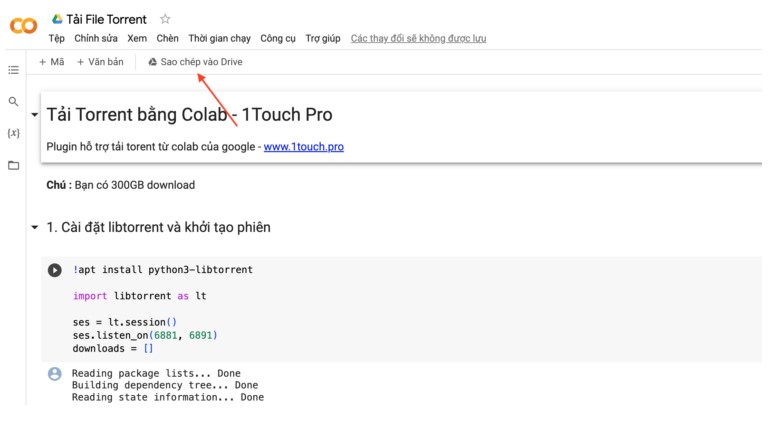
Install libtorrent, this is an extension that helps Colab run torrent downloaders. Put the mouse inside the script and press the arrow button (Run) to execute the command. If there are no errors, the results will be returned as shown above.
Step 2: Add drive memory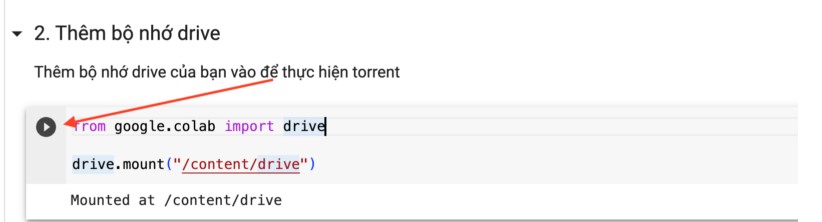
Continue moving your mouse to the next command, Connect to Google Drive, to grant permissions for the Script to enter your drive memory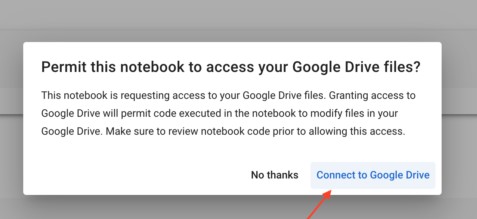
Step 3: Add torrent files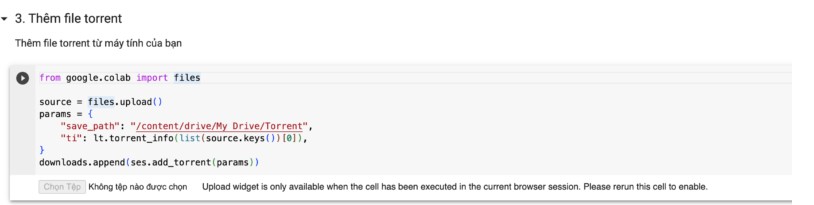
Select the torrent file you have downloaded to your computer and upload it
Step 4: Start Download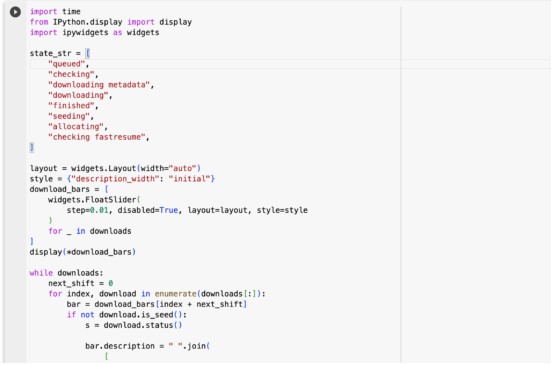
Click Run in the script to start the torrent download process and automatically push it to Google Drive. At this step, you do not need to do anything else, just keep the web window intact so that the process is not interrupted. When you receive the Complete message, the download process is complete.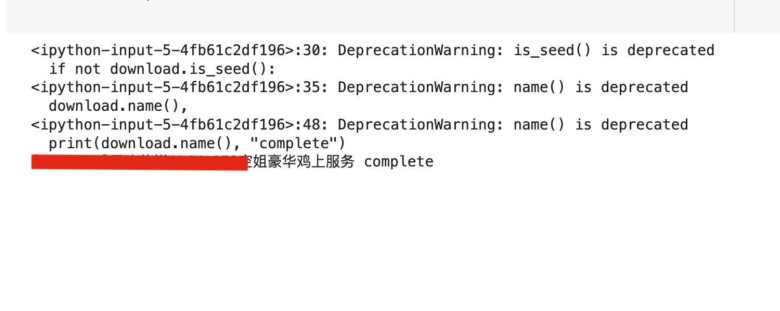
The file is downloaded and uploaded to Drive in the Torrent folder on your Google Drive.
3. DELETE CURRENT LOAD SESSION:
If there is an error during the download process or you want to delete the download session to regain the original Colab drive’s free space, you can click on Runtime menu > Disconect and delete runtime.
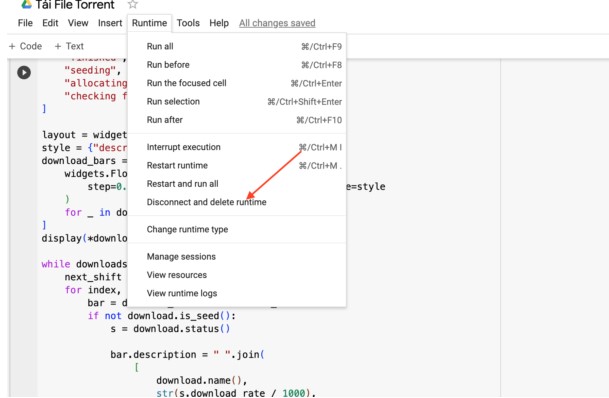
Good luck.
To download multiple files at the same time, we just need to repeat the Add Torrent file step.
Tip: we can select Runtime and select Run all to run all steps


