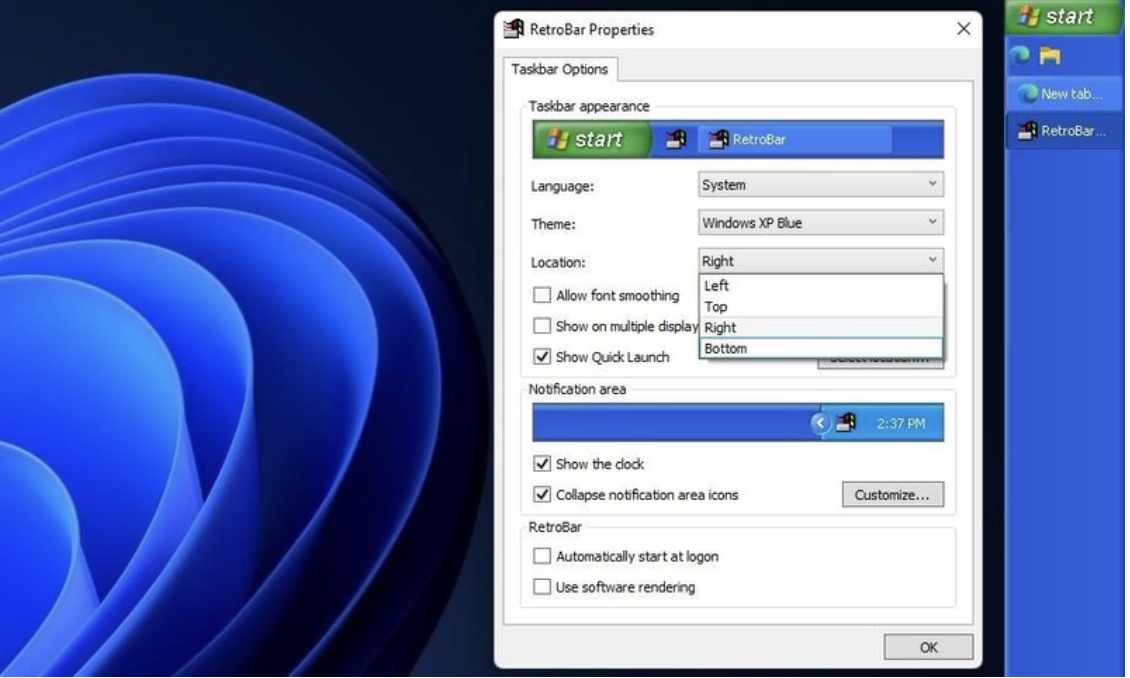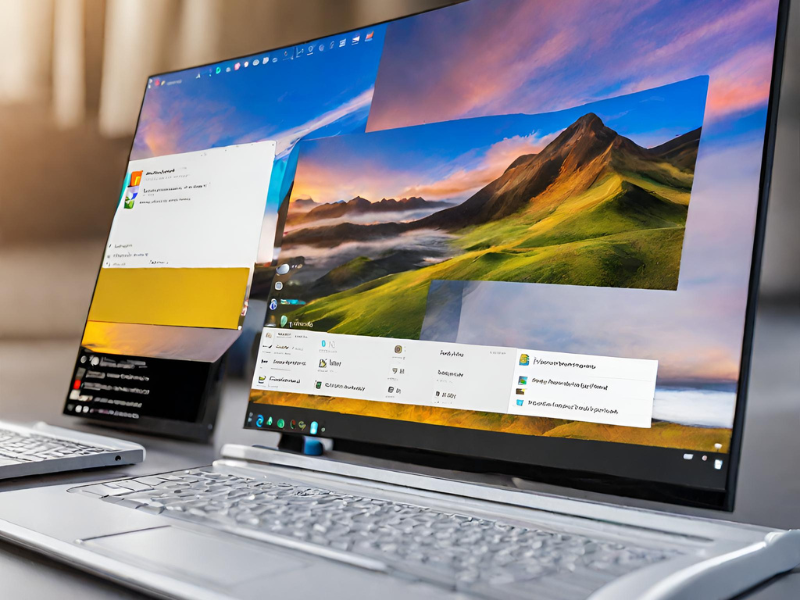1. How to restore the Windows 95 taskbar?
Step 1: Visit RetroBar page > Select ‘Download Now’ to download.
RetroBar is a free software that allows you to add old-style taskbars to Windows 11. It includes nine Windows 95 and XP taskbar themes to choose from. Any theme you choose will replace the standard taskbar in Windows 11 and change nothing about the Start menu.
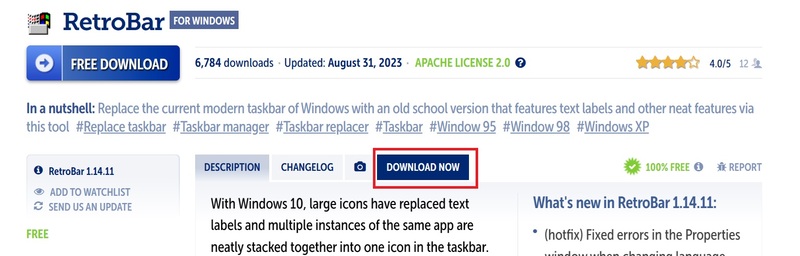
Step 2: Extract the RetroBar.zip folder by right-clicking > Select ‘Extract All’

Step 3: Double click Retrobar.exe to launch the software, it will automatically apply a Windows 95 taskbar as shown in the image below.
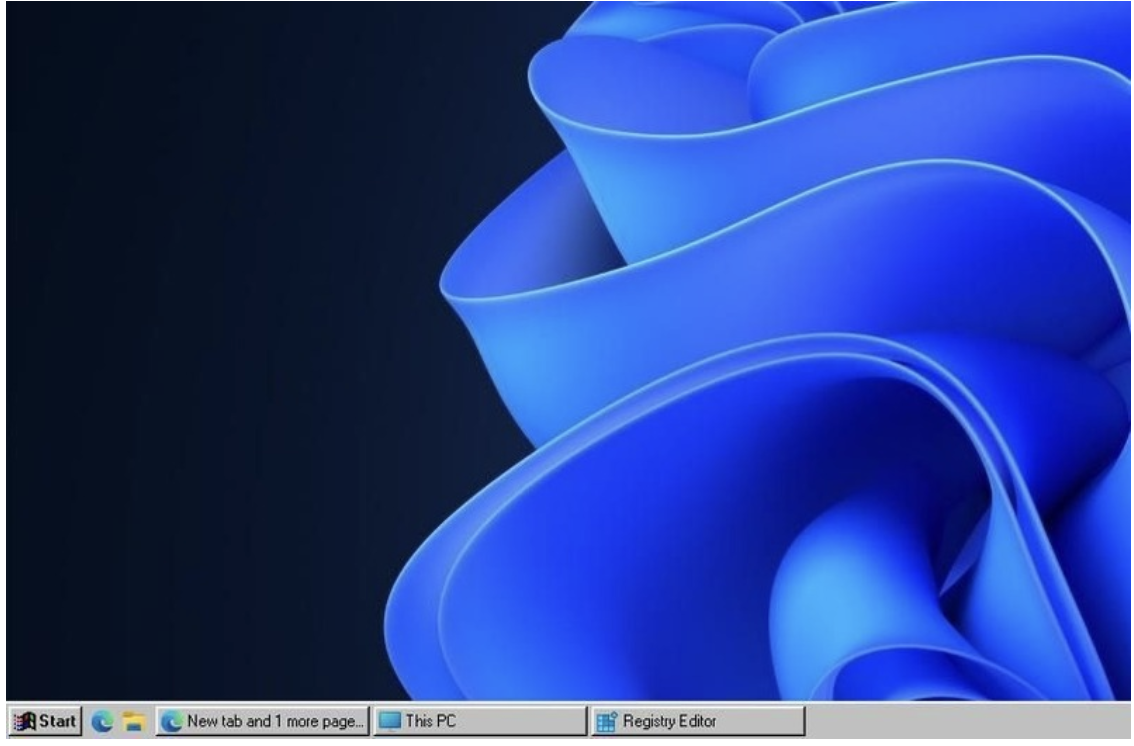
If an error message appears saying that you need to install .Net Core, click the Yes button to open a download page > Click the Download X64 button on the Net Core 3.1 website > Open the Microsoft .NET Core installer from the folder downloaded item and press Install. You may also need to restart your computer after installing .NET Core.
2. How to restore the Windows XP taskbar
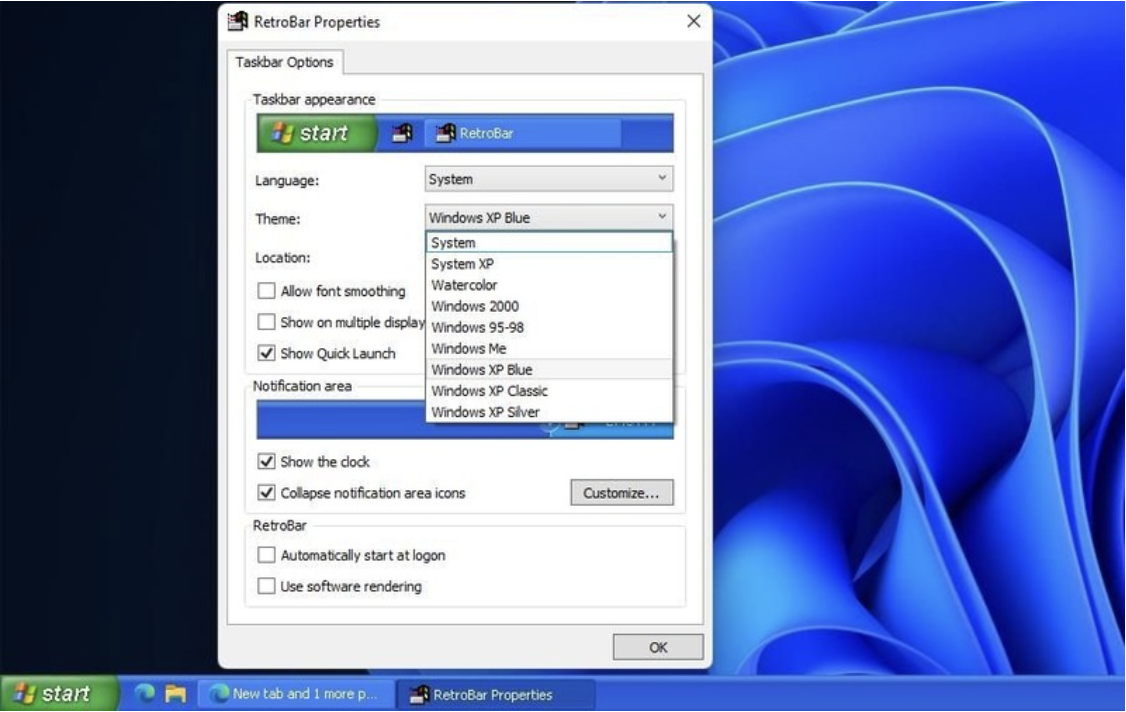
To change to Windows XP style, right-click on the taskbar > Select Properties > Click the Theme menu > Select Windows XP Blue.
You can uncheck the ‘Show the clock’ and ‘Show Quick Launch’ boxes to remove the clock and Quick Launch bar from the taskbar. Select ‘Collapse notification area icons’ to hide them on the right side of the taskbar.

Click Top, Left or Right. Then you can have your taskbar on the top, left or right side of the screen.