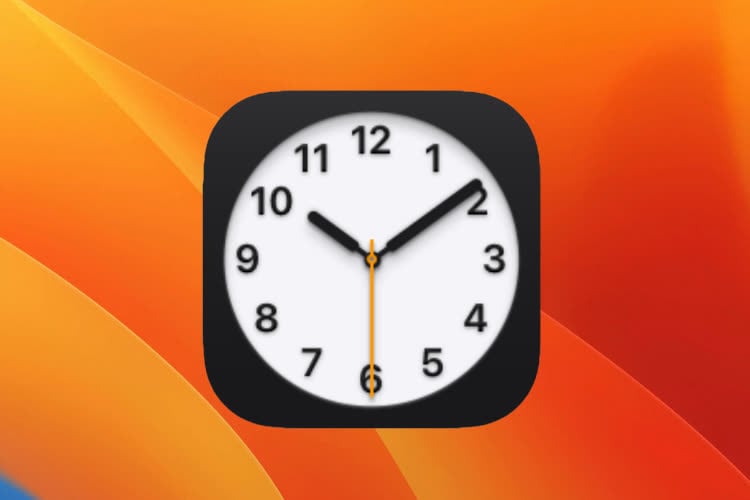1. What is macbook time wrong?
Like the title time error on macbook is the situation where the time displayed on the macbook is wrong even though the machine is operating completely normally.
2. Why is my macbook time wrong?
If your MacBook’s time is consistently incorrect, there could be several reasons for this issue. Here are some common explanations:
1. Incorrect Time Zone Settings: Ensure that your MacBook is set to the correct time zone. You can check and adjust this in “System Preferences” > “Date & Time.”
2. Automatic Time Synchronization Issues: If your MacBook is unable to sync its time with Apple’s time servers, it may result in incorrect time. Make sure that the “Set date and time automatically” option is enabled in “Date & Time” settings.
3. Weak or No Internet Connection: Your MacBook relies on an internet connection to synchronize its time with Apple’s servers. If your internet connection is weak or unavailable, the time may not update correctly.
4. Battery or Power Issues: In some cases, power issues or a failing battery can affect the MacBook’s ability to keep accurate time. Ensure that your MacBook has a stable power source, and if it has a removable battery (older models), consider replacing it.
5. System Software Bugs: Occasionally, bugs or glitches in the operating system can cause time-related issue
3. How To Fix macbook time wrong?
Method 1:
1. If the Date & Time preferences window is open, close it.
2. From the Go menu choose Go to Folder.
3. Type or paste the following location, then click Go.
/private/etc/
4. Delete the folder named “localtime”.
5. Enter your admin password if prompted.
6. Select the correct time zone in the Time Zone tab of Date & Time preferences.
Method 2:
1. Open Terminal
Sudo vi /etc/ntp.conf
2. Change server to server your time server
Make /etc/ntp.conf unchangeble:
sudo chflags uchg /etc/ntp.conf
3. Edit the /etc/hostconfig must be edited to contain:
TIMESYNC=-YES-
Save and close out of terminal
Method 3:
– Shut Down your virtual machine (on top Mac menu click on Actions > Shut down) and then open its configuration menu.
– Go to Options > More Options (starting with Parallels Desktop 11)/Advanced (in earlier Parallels Desktop versions).
– For the Time option open the drop-down menu and select Sync from Mac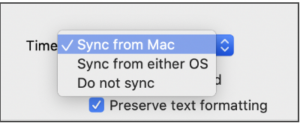
– Start the virtual machine.
Good Luck!