1. How to check GPU temperature on computer
Method 1: Use Task Manager
Step 1: Right-click on the Taskbar and select ‘Task Manager’ or you can press Ctrl + Shift + Esc for faster access.
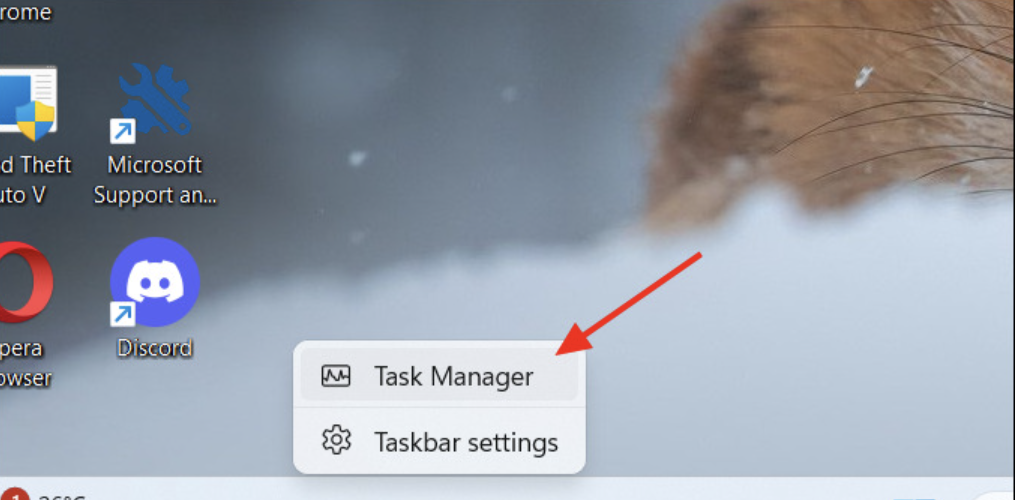 Step 2: Click the Performance tab
Step 2: Click the Performance tab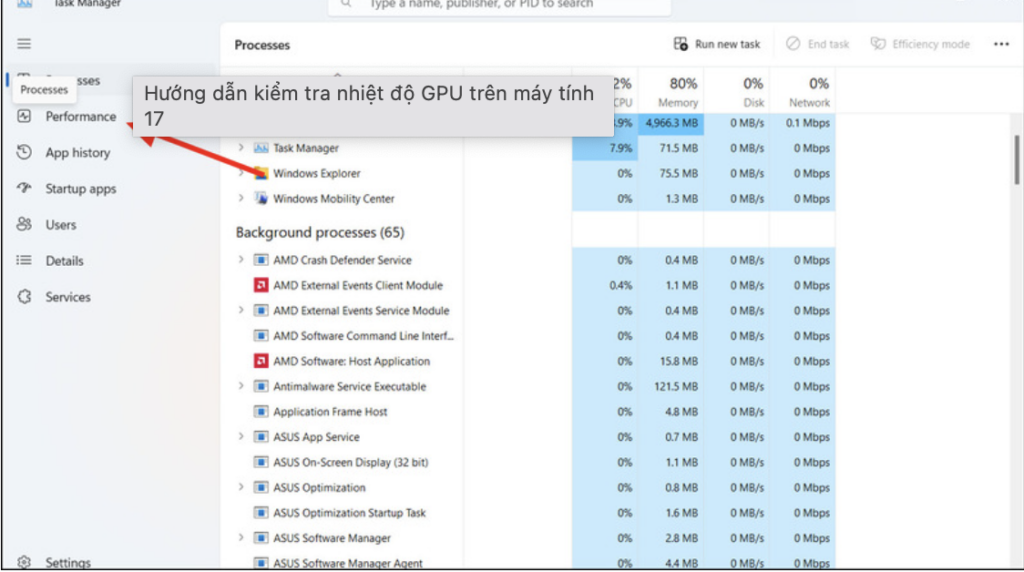
Step 3: Scroll down and find the GPU section. If you use a laptop with a discrete graphics card, you will see two parts: GPU 0 and GPU 1. GPU 0 is usually the integrated graphics card and GPU 1 is the discrete graphics card.
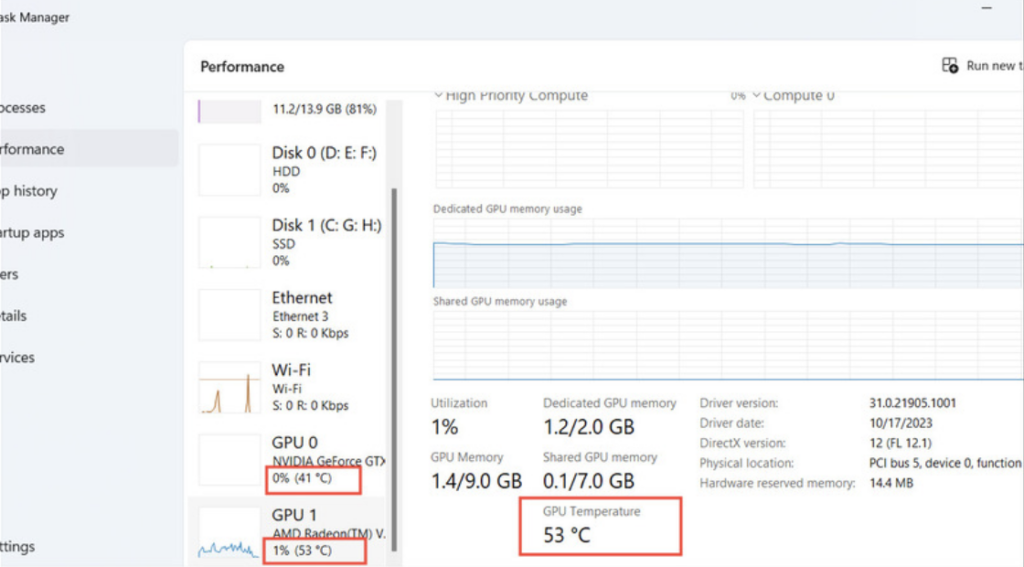
Method 2: Use the GPU manufacturer’s software
* Use AMD Graphics Cards
Step 1: Right click on the Desktop > Select AMD software
If you do not have AMD Software installed on your computer, you can download and install it from the AMD Driver and Support page.
Step 2: Select “Performance”
Step 3: Click on the ‘Additional Metrics’ option in the GPU section.
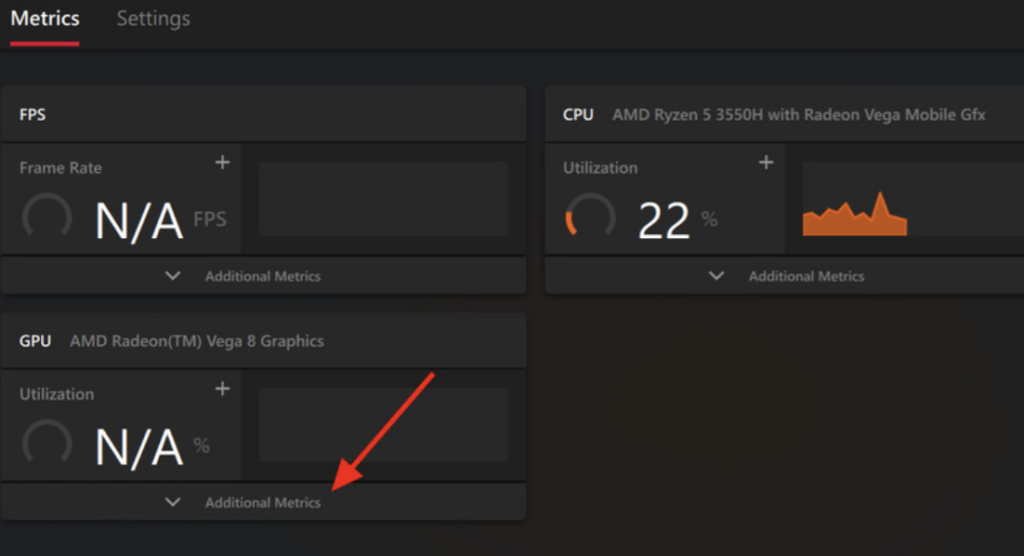
Step 4: Now, you can check the temperature of your AMD GPU here.

* Use Nvidia Graphics Cards
Step 1: If you don’t have the GeForce Experience app, download and install it HERE
Step 2: Click the triangle icon at the top right (or press Alt+Z to quickly open GeForce Experience overlay)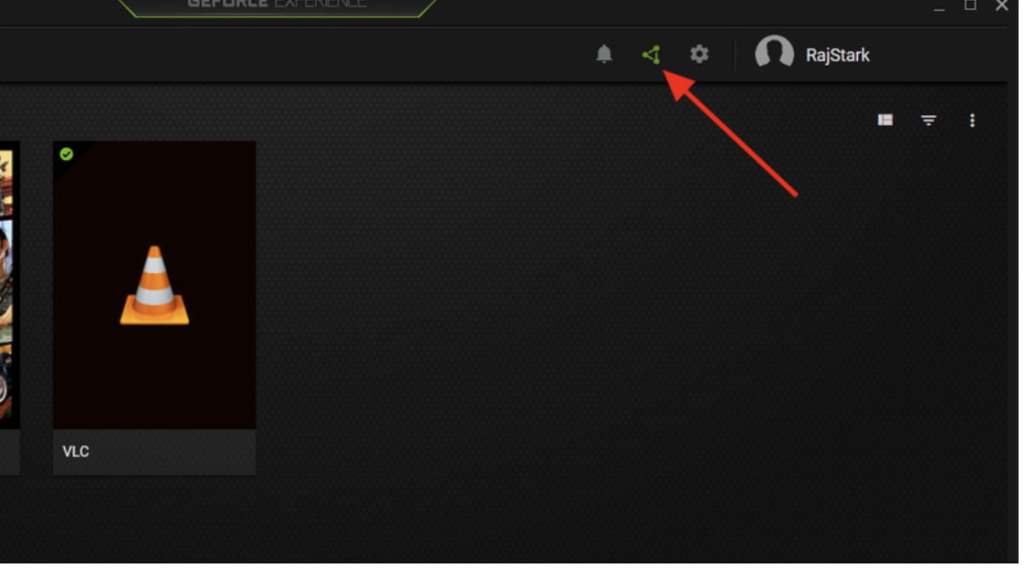
Step 3: Select “Performance”

Step 4:
At this point, you can check your GPU temperature, along with other metrics like clock speed, GPU usage, voltage, fan speed, and power usage.


